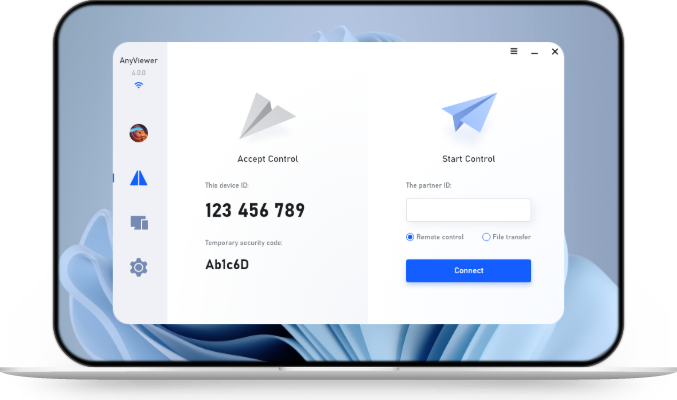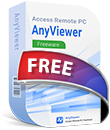[Solved]: How to Connect Two Android Phones Remotely?
How to connect two Android phones remotely? This guide covers everything you need to stay connected across Android devices.
Benefits of Connecting Two Android Phones Remotely?
Maybe you want to help a friend fix an issue on their phone or check something on your second device. Connecting two Android phones remotely is a good option. This brings several benefits, including:
📱 Easy Access from Anywhere
When two Android phones are connected remotely, you can easily control one from the other from anywhere.
🛠️ Remote Assistance
If you know how to connect two Android phones remotely, you can fix any issues without being there in person.
🔄 Real-Time Syncing
Remote access allows you to share screens, control features, use apps, and even transfer information in real time.
🔒 Monitoring Device Security
After connecting two Android phones, you can remotely check one phone's status or initiate actions from another one.
Now that you know the benefits, let’s go through the detailed steps to connect two Android phones using a reliable app.
How to Connect Two Android Phones Remotely?
One of the easiest and most secure ways to control two Android phones remotely is with a third-party tool. AnyViewer stands out for its fast connection and strong encryption. It is a professional and free remote access software that helps you remotely connect to an Android phone from another Android phone with ease. Additionally, AnyViewer supports remote access across multiple platforms, including Windows, macOS, iOS, and Android devices.
Why Choose AnyViewer?
✔️ Designed with a user-friendly interface, making it easy to set up and use for all users.
🔐 Uses advanced encryption protocols to protect your data security.
⚡ Offers high performance with low latency, helping you remotely connect to an Android phone quickly.
🔁 Supports multiple functions, such as screen sharing, remote control, and file transfer.
Here’s how you can use AnyViewer to remotely control an Android phone from another Android phone:
➤ Install AnyViewer and Create an Account
Step 1. Download AnyViewer on both your Android phones.
Step 2. On one phone, open AnyViewer, tap Register now to create an account, and log in with it.
Step 3. On another Android phone, open AnyViewer and log in using the same account.
➤ How to Connect Two Android Phones Remotely
Step 1. After logging in with the same account on both Android phones, you will see the other device listed under My devices.
Step 2. On the controlling phone, select the Android phone you want to control.
Step 3. You can select Remote control or View screen according to your needs.
Step 4. The other phone will receive a remote access request. Tap Allow to grant permission.
Step 5. A tips window will pop up. Follow the on-screen instructions to enable AnyViewer Auxiliary Service.
Now, you can effortlessly control one Android phone from another Android phone using AnyViewer.
Tips for Smooth and Secure Remote Connection
While connecting two Android phones remotely is easy with AnyViewer, there are a few practices you should follow to ensure safety and performance.
Ensure a Stable Internet Connection: Both your Android phones need a stable and reliable internet connection for remote access. A weak connection can lead to lag and disconnections.
Close Unnecessary Apps: To improve performance, it is advised to close unnecessary apps on your phone before initiating a remote session.
Protect Your Account: Avoid sharing your device ID with untrusted persons. You can enable Two-Factor Authentication to ensure your account security.
Log Out When Done: After completing a remote session, make sure to log out or disconnect right away.
Summary
In this guide, we've explored how to connect two Android phones remotely. By following the step-by-step instructions above, you can remotely control one Android phone from another Android phone. This makes it convenient to fix issues, access files, or provide tech support from anywhere. Moreover, AnyViewer also supports remote access for mobile-to-PC or PC-to-mobile. With it, you can efficiently manage all your devices with ease.
FAQs
Q1: Do both Android phones need to be on the same network?
No. The phones don’t have to be on the same network, as long as they’re both online.
Q2: What if I lose internet connection during a remote session?
If either the host or client phone loses its internet connection, the remote session will be disconnected. You will need to establish the connection again.
Q3: Is it safe to allow another phone to control mine?
Yes, as long as you only approve connections from trusted devices. AnyViewer uses end-to-end encryption to protect your data. And it requires your approval to start each remote session.