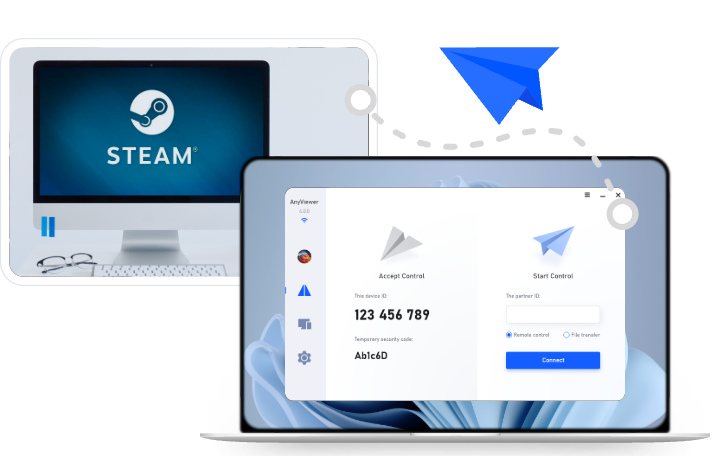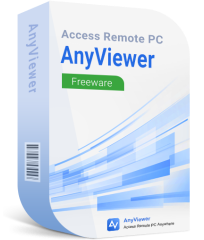How to Play Windows Games on Mac: 12 Solutions for Seamless Gaming
Want to play Windows games on your Mac? This guide shows 12 simple ways to do it. Whether you use a remote desktop, a compatibility tool, or cloud gaming, there's a solution for you. Great for both Intel and M-series Macs.
Can I play Windows games on my MacBook?
While gaming on a Mac has improved significantly over the years, it still lags behind Windows PCs in terms of game availability, especially for AAA titles. Despite progress, many popular games never see a native macOS release. Some top-tier games, such as Alien: Isolation, Diablo III, and Resident Evil VII, are available for Mac users. However, major titles like Starfield and Counter-Strike 2 remain exclusive to Windows.
If you've ever wondered how to play Windows games on Mac, you're not alone. To bridge this gap, we explored and tested various methods to play Windows-only games on a Mac, including on the latest Apple Silicon M-series models. This included accessing PC-exclusive Steam games.
Among all the solutions, AnyViewer stood out as the most effective way to run Windows games on a Mac. Its seamless performance, compatibility with a wide range of titles, and user-friendly experience make it the top choice for gamers looking to bring PC gameplay to macOS.
How to play Windows games on Mac [12 options]
Looking to enjoy your favorite Windows-only games on a Mac? Here are 12 powerful solutions to make it happen, no matter your setup.
1. AnyViewer – Best remote solution to play Windows games on Mac
AnyViewer offers an innovative way to play Windows games on Mac by remotely connecting to a powerful Windows PC. This means you don't need to install Windows, set up a virtual machine, or deal with complicated compatibility layers. With this remote desktop and gaming software, you can directly play Windows games on Mac.
Why AnyViewer Stands Out
Unlike Wine-based tools or dual-boot setups, AnyViewer lets you run games on a fully capable Windows machine and stream the gameplay to your Mac in real time. This remote desktop solution bypasses compatibility issues entirely; your Mac doesn't need to process the game at all, just display it. That means you can enjoy top-tier titles without sacrificing performance or game support.
Smooth Gameplay from Mac to PC
Whether you're running macOS on an Intel-based Mac or the latest Apple Silicon model, AnyViewer makes it simple to access a gaming-ready Windows PC from your Mac. As long as you have a stable internet connection, you can dive into demanding games like Elden Ring, Cyberpunk 2077, or Counter-Strike 2, right from your Mac.
Suppose you're wondering how to play a Windows game on a Mac without complicated setups. In that case, AnyViewer is especially ideal for Mac users who own or rent a powerful Windows gaming rig and want to experience PC games without leaving the Apple ecosystem.
What You Should Know Before Getting Started
- Windows Gaming PC Required: Games still run on a Windows machine, you just access it remotely from macOS.
- No Dual-Boot or Emulation: Skip the stress of partitioning your disk or emulating Windows.
- Low Latency for Fast Response: Optimized connection speeds ensure smooth inputs and real-time response, crucial for FPS and action games.
- Cross-Device Access: Also supports iOS and Android if you want to game on the go.
Pricing
- Free Plan: Great for casual or occasional use
- Professional Plan: $3.58/month (billed annually) – unlocks higher streaming quality, faster connections, and multiple sessions
- Enterprise Plan: $16.58/month (billed annually)for advanced or team-based usage
- 15-day unconditional money-back guarantee
If you're a Mac gamer frustrated by limited game compatibility, AnyViewer offers a smart workaround, letting you tap into the full Windows gaming experience without ever leaving macOS.
2. Xbox Cloud – Best cloud gaming service for Mac users
Xbox Cloud Gaming offers an incredibly convenient way for Mac users to play a wide selection of Windows-only and Xbox-exclusive titles without installing any software. It's the leading cloud gaming platform for macOS and opens the door to AAA gaming right from your browser.
Why Xbox Cloud Gaming is a Great Choice
With Xbox Cloud, you can enjoy a massive library of Xbox and Windows PC games, including heavy hitters like Starfield, Fortnite, and EA FC 24, directly from your Mac. You don't need to own an Xbox console or install Windows. All you need is a supported browser and a stable internet connection.
Easy Setup – Just Add a Controller
The only hardware requirement is an Xbox-compatible controller, which connects to your Mac via Bluetooth. Once paired, you're ready to stream games instantly.
Subscription & Pricing
To access Xbox Cloud Gaming on macOS, you'll need the Xbox Game Pass Ultimate subscription, priced at $17.99/month. Occasionally, Microsoft offers discounted rates for the first month. Be sure to select the Ultimate plan, as it's the only tier that includes cloud gaming, other Game Pass options won't work on Mac.
Pros
- Works on all Mac models
- Full library access, no separate purchases or add-ons required
- Runs entirely in your browser, no installations necessary
- Supports games using DirectX 12
- Compatible with anti-cheat-protected titles
Cons
- Monthly subscription required
- Xbox controller is necessary for gameplay
- Possible wait times due to limited cloud gaming slots
For gamers seeking a quick, hassle-free way to dive into top-tier Windows games on macOS, Xbox Cloud delivers an impressive experience, straight from the cloud to your screen.
3. NVIDIA GeForce NOW – Stream Windows-only games to your Mac
NVIDIA's GeForce NOW is a powerful cloud gaming service that lets you stream Windows-exclusive games to your Mac. Unlike Xbox Cloud, GeForce NOW doesn't include the games, you bring your own by linking accounts from platforms like Steam or Epic Games.
How GeForce NOW Works
GeForce NOW links to your existing game libraries from platforms like Steam, Epic Games Store, and more. Once linked, you can stream and play supported titles, even if they're not natively available on macOS. It essentially turns your Mac into a cloud-powered gaming machine, making it possible to run games like Counter-Strike 2without needing to install Windows.
For example, by linking your Steam account, you can play Counter-Strike 2on your Mac for free, GeForce NOW offers one-hour free sessions for all users.
Microsoft has also announced that some PC Game Pass titles will be coming to GeForce NOW for Mac. To play those, you'll need both a PC Game Pass and a GeForce NOW subscription.
Important Notes
- Not every game publisher allows their titles to be streamed via GeForce NOW, so compatibility can vary.
- You can play for free in one-hour sessions, but for longer, uninterrupted gameplay and higher performance, a paid subscription is necessary.
Pricing
- Free Tier: One-hour gaming sessions
- Priority Plan: $9.99/month – faster access and extended sessions
- Ultimate Plan (RTX 3080): $19.99/month – high-performance servers, 4K streaming, and reduced latency
Pros
- Supports popular platforms like Steam and Epic Games
- One-hour free sessions available
- Compatible with Intel and Apple Silicon Macs
- Handles DirectX 12 games smoothly
- Simple setup process
- Capable of running demanding titles on older hardware
- Supports games with anti-cheat protection
Cons
- Game licenses not included, you must own the games
- Not all publishers support streaming through GeForce NOW
- Requires a monthly subscription for optimal performance
If you already own games on Steam or Epic and want a high-performance, cloud-based way to enjoy them on your Mac, GeForce NOW is an excellent option, especially for those looking to game on older or less powerful machines.
4. Whisky – Free way to run Windows games on Mac
Whisky is a lightweight, user-friendly emulation layer designed to bring Windows-only games to macOS, without costing a dime. It builds upon the same underlying technology as Crossover and leverages Apple's Game Porting Toolkit to run titles that require DirectX 12.
What Makes Whisky Stand Out
Whisky simplifies the process of using Apple's Game Porting Toolkit, giving Mac users an easier way to run many popular PC games without needing to install Windows. It's essentially a free alternative to Crossover, offering decent compatibility and solid performance for a range of titles.
While not as polished or broadly compatible as Crossover, Whisky still manages to deliver impressive results for a free solution. It's particularly useful for gamers who want to experiment with running Windows-only games without committing to a paid service.
Game Compatibility and Performance
Whisky supports popular games like Diablo IV, Rocket League, Cyberpunk 2077, Half-Life, GTA V, and many more—especially those on Steam. It also supports DirectX 12, enabling smoother gameplay for newer, more demanding games.
That said, there are some important limitations. Whisky does not work with games that rely on anti-cheat systems like Easy Anti-Cheat, which rules out titles like World of Tanks and PUBG: Battlegrounds. It also lacks support for game launchers from publishers like Ubisoft+ and EA.
Compatibility Requirements
Whisky works only on Apple Silicon Macs (M1, M2, or M3) and needs macOS Sonoma or newer. It does not function on Intel-based Macs or earlier versions of macOS, such as Ventura.
Pros
- Completely free to use
- Simple installation and setup
- Supports DirectX 12
- Works with many Steam-based Windows games
Cons
- Limited compatibility, doesn't work with all titles
- No support for games with anti-cheat protection
- Less stable and feature-rich compared to premium options
- Only works on Apple Silicon Macs running macOS Sonoma or newer
Whisky offers an accessible, cost-free way for Apple Silicon users to run many Windows-exclusive games, making it a great starting point for casual gamers or those curious about gaming on Mac without a large investment.
5. Game Porting Toolkit – Developer-focused tool for running Windows games
Apple introduced the Game Porting Toolkit at WWDC in June 2023 alongside macOS Sonoma and the new Game Mode. This powerful tool was designed to help developers evaluate how well Windows games might perform if ported to macOS, but it's also gained attention among gamers eager to run PC-only titles on their Macs.
What the Game Porting Toolkit Offers
The Game Porting Toolkit uses a Wine-based layer to translate Windows API calls into Apple's Metal graphics system. This enables support for essential gaming inputs like keyboards, game controllers, and other peripherals on macOS. Most notably, it also supports DirectX 12, making it one of the very few tools outside of Crossover or Boot Camp that can run DirectX 12 games on a Mac.
While originally intended as a development utility, users with some technical experience have already leveraged the toolkit to play popular titles like Diablo IV, Cyberpunk 2077, and Hogwarts Legacyon Apple Silicon Macs.
Who Can Use It
You'll need to be enrolled in the Apple Developer Program to access and use the Game Porting Toolkit. Additionally, setting it up requires a fair amount of technical knowledge, including command-line experience and familiarity with development environments.
Pros
- Supports DirectX 12, critical for newer games
- Available for free to registered Apple developers
- Allows hands-on testing and gameplay for Windows titles
Cons
- Requires developer-level technical skills to configure and run
- Not designed for everyday gaming, intended primarily for development
- May experience performance issues like input lag or frame drops
For experienced users or developers looking to experiment with Windows gaming on macOS, the Game Porting Toolkit offers a cutting-edge, no-cost solution. However, it's not intended for casual users and may require substantial effort to set up and optimize.
6. Virtual Machines – Convenient but limited for Mac gaming
If you're looking to run macOS and Windows side-by-side without rebooting, virtual machines (VMs) offer a flexible solution. They let you install and switch between operating systems seamlessly, great for multitasking and casual gaming on a Mac.
How Virtual Machines Work for Gaming
Virtual machines simulate a Windows environment within macOS. Leading VM apps like Parallels Desktop and VMware Fusion let you run Windows directly on your Mac desktop. They support DirectX 11 and Metal, which allows many modern games to run reasonably well. However, DirectX 12 is not supported, which limits compatibility with more graphically demanding titles.
VMs are also handy for retro gaming. You can emulate older macOS versions to run 32-bit Windows games, especially useful on Apple Silicon Macs that don't natively support these older applications.
Limitations to Consider
While convenient, VMs have significant drawbacks for gaming:
- Games that use anti-cheat systems (like Vanguard or Denuvo) typically won't run. Titles such as Genshin Impact, Valorant, Hogwarts Legacy, and Elden Ring are examples.
- DirectX 12-only games like Diablo IV won't work. However, games like Diablo Immortal, which rely on DirectX 11, do run.
- Performance-intensive games may suffer due to limited graphics acceleration in virtual environments. Rendering issues and lag are common with demanding AAA titles.
Pros
- Straightforward setup
- Run Windows and macOS simultaneously
- Great for moderate gaming and multitasking
- Quick startup/shutdown times
- Supports DirectX 11 and Metal
- Optimized for macOS Sonoma and Windows 11
- Official support for Windows on M-series Macs
Cons
- No support for DirectX 12
- Incompatible with many games using anti-cheat protections
- Requires a separate license per Mac
- Subscription-based pricing
- Updates are not included for free
- Apple Silicon Macs can only run the Windows ARM version
Virtual machines are a solid choice for light-to-mid-tier gaming and productivity on a Mac. But if you're targeting high-performance, graphics-heavy Windows games or titles with strict anti-cheat requirements, you'll likely need to explore more robust alternatives.
7. Mythic – Promising open-source game launcher for macOS
Mythic is a free, open-source game launcher for macOS that lets you play Windows games on your Mac using a simple, native interface. It uses Apple's Game Porting Toolkit to run Windows games directly—no need to install Windows.
Built for macOS with a Native Feel
Developed using SwiftUI, Mythic delivers a sleek, macOS-native experience. It's not just a wrapper, it's a thoughtfully designed launcher tailored for Apple environments. While still in early development, it already supports multiple game platforms and provides access to the Epic Games Store via built-in Legendary client integration.
Although full Steam integration isn't available yet, users can manually install and run the Windows Steam client inside Mythic to play their Steam games.
Compatibility and Performance
Mythic runs on both Apple Silicon and Intel-based Macs, though it performs best on newer M-series chips. Since it's built around Apple's GPTK, it benefits from support for modern APIs like DirectX 12, depending on the game.
However, Mythic is still in its alpha stage, meaning users may encounter bugs, missing features, or setup challenges. It's best suited for tech-savvy users who are comfortable with tinkering and contributing to open-source projects.
Pros
- Completely free and open-source
- Clean, native macOS interface built with SwiftUI
- Integrates with Epic Games through Legendary
- Compatible with both Intel and Apple Silicon Macs
Cons
- Alpha release, expect bugs and incomplete features
- Steam integration is still under development
- Limited official support; relies on the community for troubleshooting and updates
Mythic is becoming a promising option for Mac gamers looking for a free, open-source alternative to paid tools. While it's not fully polished yet, it offers a glimpse into the future of native-style game launching for Windows titles on Mac.
8. Boot Camp – Reliable but outdated for modern Mac gaming
Boot Camp was once the go-to solution for Mac users wanting to run Windows games natively. By installing Windows directly on your Mac's internal drive, you allow full hardware access, delivering better performance for demanding PC games.
Why Boot Camp Still Matters (for Intel Macs)
With Boot Camp, your Mac doesn't emulate Windows, it becomesa Windows PC. This means all your system resources, including RAM and GPU power, go straight into the game, minimizing lag and dropped frames. Titles like Valheimand Elden Ring, which struggle in virtual machines due to anti-cheat systems like Riot Vanguard, run smoothly in a Boot Camp setup.
Boot Camp is also one of the few free options that supports DirectX 12, enabling compatibility with high-performance games like Diablo IV, something that's still a challenge for many other methods.
The Catch: No Apple Silicon Support
Unfortunately, Boot Camp only works on Intel Macs, which Apple stopped making after November 2020. If you're using a Mac with an M1, M2, or M3 chip, Boot Camp isn't an option. And since Apple has shifted entirely to its own silicon, this method is quickly becoming obsolete.
Pros
- Free and built into macOS (Intel only)
- Ideal for performance-heavy gaming
- Supports games protected by anti-cheat systems
- Enables native support for DirectX 12 titles
Cons
- Not available for Apple Silicon Macs
- Requires partitioning your drive for Windows
- You can't run macOS and Windows simultaneously
- Takes longer to reboot between systems
If you're still on an Intel Mac, Boot Camp remains a strong, no-cost solution for playing Windows games natively. But for newer Apple Silicon users, modern alternatives like Crossover, Xbox Cloud, or Whisky are the way forward.
9. Cloud Computer Services – Full Windows gaming in the cloud
Cloud computing services offer an entirely different take on gaming compared to traditional cloud gaming platforms like Xbox Cloud or GeForce Now. Rather than streaming pre-installed games, these services provide access to a fully remote Windows gaming PC. From there, you install and manage everything yourself, just like on a physical PC.
What Makes Cloud Computer Services Different
Instead of selecting games from a catalog, cloud PC services like Shadow and airGPU let you rent an entire cloud-based Windows machine. You have total control: install any game, mod it, run your preferred launchers like Steam, Epic Games Store, or EA Origin, and even tweak settings to your liking.
This added freedom does come with a steeper learning curve and a higher cost. You'll need to purchase and install your own games, configure everything manually, and manage your storage and updates. But for power users and serious gamers, the flexibility is unmatched.
Key Services
- Shadow: Starts at $39.99/month, offering unlimited gaming with an NVIDIA GTX 1080-class GPU, 250GB SSD, and full remote Windows desktop access.
- airGPU: More of a pay-as-you-go model, starting at $0.75/hour. However, storage costs extra, $3.50 per 50GB SSD, making it expensive for long sessions.
Performance & Compatibility
Cloud computer services support DirectX 12, anti-cheat systems, and modding, which many other cloud gaming platforms struggle with. You can expect around 60 FPS, which is more than playable for most users, provided your internet connection is stable. Data transfer speeds are blazing fast, up to 100GB/s, which means smooth gameplay and quick downloads.
Pros
- Full access to a remote Windows gaming PC
- Compatible with mods and game clients like Steam, Origin, Epic
- Supports anti-cheat-protected titles
- Works with games that require DirectX 12
- High-speed data transfer for seamless performance
Cons
- Expensive compared to traditional cloud gaming
- Requires manual setup and game installation
- You must purchase games separately
- Frame rates are capped at around 60 FPS
If you want total freedom to game like you're on a high-end PC, without owning one, cloud computer services deliver. Just be prepared to invest more time and money than plug-and-play cloud gaming solutions.
10. PlayOnMac – Free but limited compatibility layer
PlayOnMac is a no-cost solution built on the open-source Wine project that “wraps” Windows games, allowing them to run on macOS without installing Windows. Despite its promise, PlayOnMac faces several drawbacks that limit its usefulness for modern gaming.
Key Features
- Wine-Based Translation: Converts Windows API calls into macOS-compatible instructions.
- No Windows Installation or Reboot Needed: Games launch directly from your Mac desktop.
- Free to Use: Completely open-source with no subscription fees.
Game Compatibility
PlayOnMac supports a handful of older titles, think Star Wars: The Old Republicor Trackmania Nations Forever. However, its library is small, and many contemporary games, especially those requiring DirectX 12, simply won't run.
Limitations
- Intel-Only Support: No compatibility with Apple Silicon Macs.
- Sparse Game Library: Very few recent AAA games are supported.
- No Anti-Cheat Support: Titles protected by anti-cheat systems are off-limits.
- Outdated Technology: Lacks the performance and stability found in premium alternatives.
Pros:
- Free to use
- No need to install Windows
- Doesn't require rebooting your Mac
Cons:
- Very few games work with it nowadays
- Doesn't work on Apple Silicon Macs
- Doesn't support games that require DirectX 12
- Doesn't work with games protected by anti-cheat software
For casual gamers or those curious about running a few legacy Windows titles on an Intel Mac, PlayOnMac can be a fun experiment. But if you're aiming to play modern, high-performance games, you'll likely need a more robust solution.
11. Unofficial Game Ports – Community-made classics for Mac
An unofficial port is a version of a game adapted to run on a Mac, usually created by gamers or the open-source community. These ports mostly cover older titles like Doom, Alien versus Predator, and The Settlersthat are either no longer commercially available or were never released for macOS. Many also include games originally designed for vintage platforms like the Commodore Amiga and Atari ST.
Unofficial ports can be unstable and may not always work properly, so they aren't generally recommended. Most rely on publicly released source code, avoiding legal issues, but this isn't guaranteed for every title. Popular sources for these ports include Devlution and Mac Source Ports.
Alternatively, you can use Porting Kit, a free tool that automates the porting process. Based on Wineskin (an adaptation of Wine), Porting Kit supports both Intel and Apple Silicon Macs and is regularly updated with newer games like Among Us.
Pros:
- Free to use
- Lets you play classic retro games
- Works on Apple Silicon Macs
Cons:
- Not compatible with new games
- Requires some technical knowledge
12. Emulators – Bring retro console and DOS games back to Life on macOS
Emulators make it possible to relive classic gaming experiences by running older console titles on a Mac. While they don't support modern games, they're perfect for fans of retro platforms like Nintendo, Atari, and Sega.
One of the top emulator options for Mac is OpenEmu, a sleek and user-friendly application that lets you load up hundreds of classic games for free. However, to actually play a game, you'll need to find and load its ROM file, legally speaking, you should already own a copy of any game you emulate.
For vintage PC gaming, especially DOS-based titles, DOSBox is a solid choice. It enables Mac users to run old ".exe"files from the MS-DOS era. That said, it's not exactly plug-and-play; using DOSBox often requires a basic understanding of DOS commands and configurations, making it a bit tricky for beginners.
Pros:
- Completely free
- Great for retro gaming enthusiasts
- Supports a wide range of vintage console titles
Cons:
- Doesn't support modern games
- Requires game ROMs, which must be legally owned
- Lacks compatibility with Apple Silicon Macs
- Some technical knowledge is needed
- Mostly limited to old console and DOS games
Conclusion
If you've been wondering how to play Windows games on Mac, the good news is—you've got options. Whether you prefer remote access tools like AnyViewer, compatibility layers like Crossover, or cloud gaming services like GeForce NOW, there's a solution to suit every setup. While macOS still doesn't offer native support for many AAA Windows titles, these 12 methods provide reliable ways to bridge the gap and enjoy your favorite PC games on a Mac. Choose the method that fits your needs, and start gaming without boundaries.