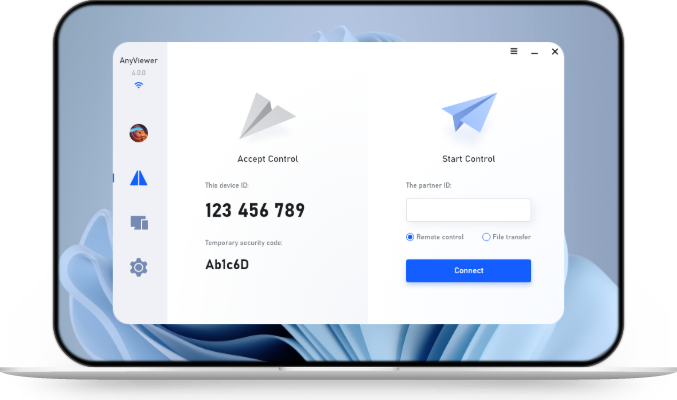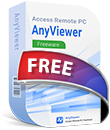6 Ways to Mirror Broken Screen Android to Android
If you're seeking a solution to mirror broken screen Android to Android, your search ends here. This article offers 6 methods along with step-by-step tutorials for you to solve this problem.
How can I mirror my Android phone with a broken screen?
Accidents happen, and one of the distressing mishaps many Android users encounter is a broken screen. The frustration intensifies when crucial data or important files are trapped behind that shattered display. When a phone screen is shattered, many people assume their device is unusable. This is not true! Mirroring an Android phone with a broken screen can be challenging, but there are several methods you can try to share your Android screen and control your device.
Before diving into solutions, it's essential to determine whether your broken screen is touchable or untouchable:
- Touchable: If your screen is cracked but still responds to touch, your chances of successfully mirroring and controlling the device are much higher. You can enable USB debugging or install mirroring apps with relative ease.
- Untouchable: If the touch function is completely unresponsive, things get trickier. However, don't worry—there are still options, like using a USB OTG cable with a mouse to navigate the phone or relying on pre-enabled developer settings and remote access tools.
In this article, we'll explore the challenges posed by a broken screen on Android devices—whether touchable or untouchable—and unveil an effective solution: mirror broken screen Android to Android device.
3 ways to mirror broken screen Android to Android [Touchable]
If your Android phone’s screen is broken but still touch-responsive (touchable), you’re in luck. There are several effective ways to mirror your damaged phone’s screen to a new Android device without needing to visit a repair shop.
In this guide, we’ll walk you through three practical methods to mirror a broken screen Android to Android, making it easier to view and control your old device from your new one.
Way 1. AnyViewer
AnyViewer is a powerful and user-friendly screen-sharing and remote control app that allows you to mirror a broken Android screen to another Android device remotely and wirelessly. Best of all, if the screen is still touchable, setup is a breeze.
With AnyViewer, you can not only view the screen but also remotely control the broken device from another Android phone. Whether the devices are side by side or miles apart, you can mirror the screen and take control effortlessly. Plus, AnyViewer supports cross-platform compatibility with Windows, Mac, and iOS, offering a highly versatile and flexible remote access experience.
Key Features:
- Mirror Android to Android, Mac, Windows, and iOS
- Remote control capability
- Secure and stable connection
- Supports unattended remote access
- Built-in text chat for communication
How to mirror a touchable broken screen Android with AnyViewer:
Step 1. Download and install AnyViewer on both of your Android devices while the broken phone’s screen is still usable. Setting it up in advance will save you from the hassle of downloading and installing the app after the screen becomes completely unresponsive.
Step 2. On your other Android device, launch AnyViewer, register a new account, and then log in using the same account on both Android devices.
Step 3. Navigate to “Device” on your other Android device, choose the name of the broken screen Android device you wish to share, click on it, and select “View screen.”If you want to control the broken screen on Android, just select “Remote control”.
Step 4. On your broken screen Android device, grant permission by tapping “Allow.”
Step 5. Congratulations, you have successfully mirrored your broken Android screen to another Android device.
Way 2. ApowerMirror
ApowerMirror stands out as an excellent screen tool designed to cast your Android phone onto another device. Originally developed for screen mirroring between phones and computers bidirectionally, ApowerMirror extends its capabilities to mirror phone to phone or tablets. This makes it a valuable tool for sharing your broken Android screen with another Android device.
Notably, ApowerMirror excels in providing high-definition resolution during screen mirroring.To understand how to mirror a broken screen Android to another Android using ApowerMirror, follow the steps below:
Step 1. Begin by downloading and launching ApowerMirror on both Android devices. Ensure that both devices are linked to the identical WiFi network.
Step 2. Tap the “Mirror” button, and ApowerMirror will automatically detect available devices on the same WiFi connection. Simply select the name of your broken screen Android device.
Step 3. Lastly, click “Start now” to commence the mirroring process. Witness your broken screen Android device being displayed on the other Android device seamlessly.
Way 3. ScreenShare
Consider using ScreenShare, an alternative screen mirroring tool, to mirror a broken screen Android to another Android device. ScreenShare enables remote connection and control of your Android device. Upon establishing the connection, it provides features like voice chat and drawing, enhancing the overall screen mirroring experience with smooth functionality.
Follow the steps below to initiate the process of mirroring the broken screen Android to another Android using ScreenShare:
Step 1. Download and install Screen Share on both Android devices.
Step 2. Open the app, and on your broken screen Android phone, tap the “Share” option to grant permission for the other Android phone to view your screen.
Step 3. On the other Android phone, select “Assist.” Enter the PIN code provided by the broken screen Android phone and click “Connect” to seamlessly access the broken Android screen on your Android phone.
3 ways to mirror broken screen Android to Android [Untouchable]
If your phone has suffered severe damage, the touchscreen may no longer respond to any input. In such cases, the previously mentioned solution might not be practical. However, there’s no need to panic—several alternative methods can help you access a broken device even when the screen isn’t working.
Way 4. Control your phone using USB OTG and a mouse
USB On-The-Go (OTG) is a handy standard that enables direct communication between mobile devices, bypassing the need for a traditional PC connection. With OTG, your phone can act as a host device, just like a computer, allowing you to connect peripherals like a mouse.
If your phone's display is damaged but the internal system is still functioning, you can use a USB OTG cable to connect a mouse and regain control of your phone.
Steps to Access a Phone with a Broken Screen Using OTG and Mouse:
Step 1. Look for a cable that matches your phone’s port—typically micro-USB or USB-C on one end, and a standard USB-A port on the other.
Step 2. Plug the OTG cable into your phone, then attach a USB mouse to the cable.
Step 3. Once connected, a pointer should appear on your screen. You can now navigate your device using the mouse, even if the screen is cracked or unresponsive.
Way 5. Use voice commands to operate your device
Voice assistants like Google Assistant or Siri can be lifesavers when the touchscreen isn’t working. If voice control was enabled before the screen became unusable, you can issue commands to perform tasks, send messages, make calls, or retrieve information.
However, this method depends on two things: your microphone must still work, and the phone must not be locked. If your device is locked and the screen is unresponsive, unlocking it via voice may not be possible.
Note: Voice commands won’t function if the microphone is damaged or if your assistant is disabled.
Way 6. Connect your phone to an external display
If you can’t interact with your phone’s screen at all, mirroring it to an external monitor might be your best option. Using an HDMI adapter, you can project your phone’s display onto a TV or monitor and interact with it using a mouse or keyboard.
Steps to Connect a Broken Phone to an External Monitor:
Step 1. Choose the right HDMI adapter:
- For phones with USB-C ports, use a USB-C to HDMI adapter.
- For devices with micro-USB ports, you'll need a micro-USB (MHL) to HDMI adapter.
Step 2. Plug the adapter into your phone’s charging port.
Step 3. Connect one end of an HDMI cable to the adapter.
Step 4. Plug the other end of the HDMI cable into an available HDMI port on your monitor or TV.
Step 5. Use the input/source button on your monitor to select the HDMI port you connected.
Step 6. Once your phone’s screen is mirrored, use a connected mouse or keyboard (via OTG) to operate your device.
Important: This method only works if your phone supports HDMI output (MHL or DisplayPort over USB-C). Make sure to verify compatibility before attempting.
Conclusion
Dealing with a shattered screen doesn’t mean your Android phone is unusable. Whether your screen is still touch-responsive or completely unresponsive, there are practical ways to mirror broken screen Android to Android. Tools like AnyViewer, ApowerMirror, and ScreenShare offer reliable solutions for touchable devices, while OTG cables, voice commands, and HDMI adapters help access untouchable ones. With the right method, you can easily view, control, and recover data from your broken Android phone using another Android device.