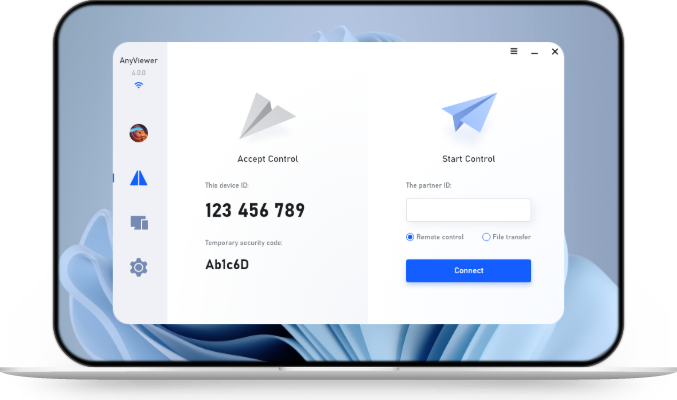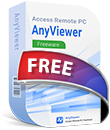[2025]: Best Mobile Device Management Solutions with Remote Control
Looking for the best mobile device management solution with remote control? This guide will help you choose the right MDM tool.
What is MDM with Remote Control?
Mobile Device Management (MDM) is software that helps users monitor and manage their mobile devices. However, today’s business environment demands more than just basic monitoring. To keep everything running smoothly and support users effectively, modern MDM solutions often come with remote control capabilities.
With these solutions, you can effortlessly access and control mobile devices from anywhere. Whether it’s installing updates, resolving technical issues, or protecting a lost device, MDM with remote control keeps things productive without requiring physical access.
5 Mobile Device Management Solutions with Remote Control
Now let’s take a look at five of the best mobile device management solutions with remote control available in 2025. Each one has its own strengths, so you can choose the option that best fits your needs.
Solution 1. AnyViewer
AnyViewer is a powerful and user-friendly remote access software that stands out in the world of mobile device management. It enables real-time remote control of computers and mobile devices. With AnyViewer, you can:
✔️ Remotely access and share the screens of iOS phones and tablets.
✔️ Take full control of Android devices from PCs or other mobile devices.
✔️ Access and manage computers directly from your phone, tablet, or another computer.
Whether you're helping others, supporting clients, or managing your own devices remotely, AnyViewer can be your top choice.
- Keyfeature of AnyViewer:
- Cross-platform support: Works on Windows, macOS, iOS, and Android.
- Strong encryption: Uses Elliptic Curve Cryptography (ECC) to keep your data safe.
- Stable and fast connection: Connects devices with advanced technology with minimal lag.
- Rich features: Supports screen sharing, file transfer, and multi-session management.
Here's how to use AnyViewer to control an Android device from a PC remotely:
Step 1. Download and install AnyViewer on your computer.
Step 2. Once installed, open AnyViewer, create an account, and sign in with it.
Step 3. On your Android device, download AnyViewer from the app store. Then, launch it and log in using the same account.
Step 4. On your computer, go to the Device tab, find your Android device, and click Remote Control.
Step 5. On your Android phone, accept the remote control request when prompted.
Step 6. When asked, go to your Android Accessibility settings and enable the AnyViewer Auxiliary Service option.
Step 7. Under Installed Services, locate AnyViewer and make sure AnyViewer Auxiliary Service is turned on.
That’s it! You now have full control of your Android device from your PC. Additionally, you can remotely access mobile devices from other mobile devices.
If you want to control multiple mobile devices simultaneously and enjoy higher image quality, consider upgrading to a Professional or Enterprise plan.
Solution 2. TeamViewer QuickSupport
TeamViewer QuickSupport is another popular MDM tool with remote control. It supports remote access for mobile devices, helping you troubleshoot, manage, and secure devices remotely. While TeamViewer is free for personal use, it may cut off sessions or display a “Commercial use suspected” warning, even if you're not using it for business.
Follow these steps to establish remote access for mobile devices using TeamViewer:
Step 1. Download and install TeamViewer on your PC. Once installed, create an account and log in.
Step 2. On your mobile device, open the Google Play Store and install TeamViewer QuickSupport.
Step 3. Launch the app, and a unique device ID will be displayed on the screen.
Step 4. On the other device you want to use for control, open TeamViewer and enter the ID shown on your mobile device.
Step 6. On your mobile phone, tap Allow to approve the connection request.
Solution 3. AirDroid
AirDroid is designed primarily for Android devices, offering you the ability to manage and control your smartphones remotely from a PC or Mac. It is a good choice if your environment is mostly Android-based.
Here's how to use AirDroid to control an Android device from a PC remotely:
Step 1. Install AirDroid Personal on both your phone and computer.
Step 2. Create an AirDroid account and log in on both devices.
Step 3. On the Android phone, open the app, go to Me at the bottom, and select Security and Remote Features.
Step 4. Enable all remote support features on the mobile phone.
Step 5. On the computer, open AirDroid, select the target phone under My Devices, and click Remote Control from the left panel to start.
Solution 4. BeyondTrust
BeyondTrust offers enterprise-grade mobile device management with remote control capabilities. This solution is ideal for companies with high-security requirements and complex IT environments.
Here's how to use BeyondTrust to enable remote access for mobile devices:
Step 1. Download and install the BeyondTrust Remote Support Console on your PC and log in.
Step 2. Download the BeyondTrust Support Client on your mobile device.
Step 3. From the technician’s console, generate a session key or QR code.
Step 4. Launch the app on the mobile device and enter the provided session key or scan the QR code.
Step 5. Then, the mobile device will receive permission for the remote session. Tap Allow to grant access.
Solution 5. ApowerMirror
ApowerMirror is primarily known for its screen mirroring capabilities. But it also supports remote access for mobile devices. It’s suitable for users who want a simple and visual way to control mobile devices remotely.
Here's how to use ApowerMirror to control an Android device from a PC remotely:
Step 1. Download ApowerMirror on your Android device, and install the matching Windows version on your PC.
Step 2. Make sure both your phone and PC are connected to the same Wi-Fi network.
Step 3. Open the app on your Android device and tap the mirror icon to scan for nearby devices.
Step 4. When your PC appears in the list, select it and tap Mirror Phone to PC.
Step 5. On the next screen, tap LocalCast to begin connecting.
Step 6. Tap Start Now to begin screen mirroring. Your Android screen will now be displayed on your PC.
Summary
In conclusion, choosing the right mobile device management solution with remote control depends on your specific needs. Tools like AnyViewer offer an excellent balance of ease of use, strong security, and cross-platform support, making it one of the top choices available.