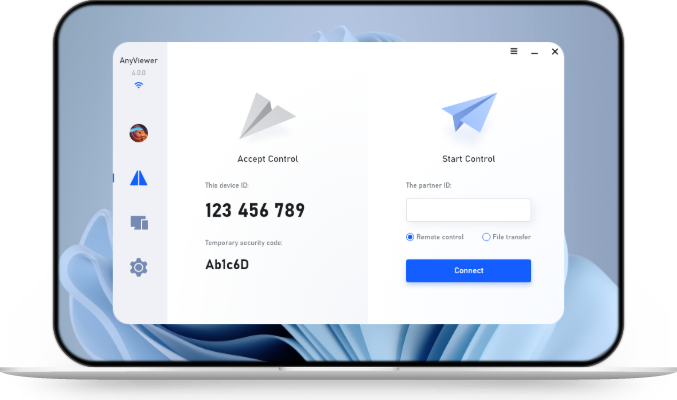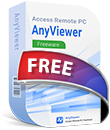Easy Guide: Move SQL Server Database Files to Another Drive
Running low on disk space? This guide shows you how to move your SQL Server database files to another drive without causing issues. Follow the easy steps to change file locations, fix permission problems, and get your database back online. Plus, see how AnyViewer can help you do it all remotely.
How do I move database files to another drive in SQL Server?
Running out of disk space on a drive that hosts your SQL Server database files is a common issue, especially in non-production environments where databases can be quickly recreated or restored from backups. By default, SQL Server saves its database files, MDF (primary data file) and LDF (log file), in the "Data" subfolder found within the SQL Server installation path. This is the default storage location unless manually changed during database setup.
But what if the database is part of a live, production system or is actively being accessed by an application? In such cases, you can't simply delete or recreate the database. Instead, you need to move the SQL Server database files to another drive with more free space, without disrupting the SQL Server instance that hosts them.
This guide will walk you through exactly how to move database files to another drive safely using a real-world example with the AdventureWorks database.
How to move SQL Server database files to another drive
Here are the detailed steps to move SQL DB files to another drive while keeping the database hosted on the same SQL Server instance.
Pre-requisites to move SQL Server database files
Before proceeding, make sure of the following:
- Stop any Windows services or applications that are currently using the database.
- Close all existing connections to the database.
- Identify the correct database files: Database_name_Data.mdf – Main data file, and Database_name_log.ldf – Log file.
Note: File names may vary, so double-check you are targeting the right files before attempting to move SQL Server database files to another drive.
Step-by-step: Move SQL Server database files
Step 1. Set the new file location using SQL script
Open SQL Server Management Studio (SSMS) and run the following SQL statements to point to the new file path:
|
ALTER DATABASE AdventureWorks2014 MODIFY FILE ( NAME = AdventureWorks2014_Data, FILENAME = 'E:\New_location\AdventureWorks2014_Data.mdf'); GO
ALTER DATABASE AdventureWorks2014 MODIFY FILE ( NAME = AdventureWorks2014_Log, FILENAME = 'E:\New_location\AdventureWorks2014_Log.ldf'); GO |
Replace 'E:\New_location\' with the actual folder path on your target drive. Make sure this folder already exists.
Step 2. Set the database offline
This step disconnects all users and prepares the files for moving:
|
ALTER DATABASE AdventureWorks2014 SET OFFLINE; GO |
If there are active connections, this command may fail; ensure all users are disconnected.
Step 3. Move the files manually
- Navigate to the current database file location.
- Cut and paste both the .mdf and .ldf files into the new folder (E:\New_location\ in this example).
Step 4. Check SQL Server access to the new location
If SQL Server doesn't have permission to access the new folder, you'll see an error like:
|
Msg 5120, Level 16, State 101, Line 13 Unable to open the physical file “E:\New_location\AdventureWorks2014_Data.mdf”. Operating system error 5: “5(Access is denied.)”. |
To fix this:
- Open SQL Server Configuration Manager.
Right-click on the SQL Server instance and choose Properties.
- Under the Log On tab, change the account to one that has access to the new drive/folder.
- Restart the SQL Server service.
Step 5. Bring the database back online
Once the files are in place and access is verified, set the database online:
|
ALTER DATABASE AdventureWorks2014 SET ONLINE; GO |
Step 6. Verify the new file location
To confirm the database is using the new location, run:
|
SELECT name, physical_name AS NewLocation, state_desc AS OnlineStatus FROM sys.master_files WHERE database_id = DB_ID(N'AdventureWorks2014') GO |
You should see your MDF and LDF paths pointing to the new drive.
Now your SQL Server database files are safely hosted on a drive with more available space. You can continue normal operations with improved storage flexibility.
Bonus tip: Use AnyViewer for remote database file movement
If you're managing SQL Server environments remotely or overseeing multiple servers across different locations, AnyViewer can significantly simplify the process of moving SQL Server database files to another drive.
AnyViewer is a secure and high-speed remote access solution that allows database administrators (DBAs) and IT professionals to connect to SQL Server hosts from anywhere. Instead of physically accessing the server or relying on complicated VPN setups, you can use AnyViewer to remotely log in, execute SQL scripts, and move database files (.mdf and .ldf) across drives, all without disrupting critical operations.
Why use AnyViewer for this task?
- Remote Desktop Access: Control the SQL Server host as if you’re sitting right in front of it, even if it’s behind a firewall.
- Secure File Transfer: Transfer .bak, .mdf, and .ldf files securely and quickly between drives or even to another server.
- Multi-device Support: Perform file movements and SQL commands from a PC, laptop, or even your phone.
- No Physical Presence Required: Useful when physical access to the data center or on-premises machine isn’t possible.
- Fast Troubleshooting: Resolve errors related to permission issues, file paths, or access rights in real-time through remote intervention.
- Screen walls: Perfect for overseeing and managing multiple servers across different locations.
How it fits into the process
Step 1. Visit the official AnyViewer website and download the app on both computers. Install the software.
Step 2. Launch the app and sign up for a free AnyViewer account. Log in with the same account on both devices.
Step 3. On your local computer, go to the Device tab. Find the remote SQL Server computer in the list and click One-click control to establish a remote connection.
Step 4. Once connected, you can manually move the SQL Server database files to a new location on a different drive on the remote machine.
Whether you're managing cloud-hosted VMs or on-premise servers, AnyViewer ensures you can perform sensitive SQL Server file operations safely and efficiently from anywhere.
Conclusion
Moving SQL Server database files to another drive doesn't have to be a daunting task, as long as you follow the right steps. From setting the new file path and taking the database offline, to verifying access and bringing it back online, each step plays a crucial role in ensuring a smooth transition without data loss or downtime.
And when managing remote SQL environments, tools like AnyViewer make the process even more seamless. With secure remote access, file transfer capabilities, and cross-device control, AnyViewer is the ideal solution for database administrators who need flexibility, security, and efficiency while handling file movements, whether onsite or halfway across the globe.