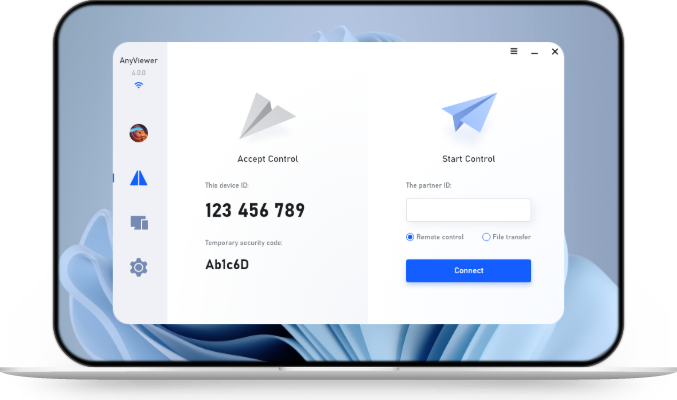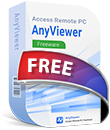[Solved]: How to Transfer PUBG from PC to PC?
This guide explains how to transfer PUBG from PC to PC without the need to redownload the entire game. Follow this guide to ensure a smooth and efficient PUBG transfer process.
PUBG is one of the most popular battle royale games played by millions of gamers around the world. If you’re getting a new computer or want to play PUBG on another PC, you might be wondering how to move the game without having to download it all over again. Since PUBG is a large game, downloading it again can take a lot of time.
The good news is that there are simple and reliable ways to transfer PUBG from PC to PC. Whether you're a casual player or a hardcore PUBG fan, following the right steps will help ensure your game experience isn’t interrupted.
3 Easy Ways to Transfer PUBG from PC to PC
In this section, we’ll walk you through three easy and effective ways to transfer PUBG from PC to PC. Keep reading to find the method that works best for you. Let’s get started!
Method 1. Transfer PUBG Through Nearby Sharing
If both of your PCs are running Windows 10 or Windows 11, you can use the built-in Nearby Sharing feature to wirelessly transfer PUBG from one PC to another. This method is convenient because it doesn’t require any cables, external drives, or third-party software. As long as both computers are on the same Wi-Fi network and have Nearby Sharing enabled, you can quickly send the game files over.
Follow these steps to transfer PUBG from PC to PC using through Nearby Sharing
Step 1. Open Settings, click System > Shared Experiences, and turn on Nearby sharing on two PCs.
Step 2. Select the sharing pattern as needed. You can click Change to choose the location where to keep the received files.
Step 3. On the source PC, locate and right-click the file, and click Share.
‼️ By default, PUBG is installed via Steam, and its files are located in the following directory:
C:\Program Files (x86)\Steam\steamapps\common\PUBG
Step 4. Select the remote computer you want to transfer the file to.
Step 5. A notification will appear on the remote computer. Click Save & Open or Save to start the file transfer.
Method 2. Copy PUBG to Another PC Using External Storage
If you don’t have a stable network or if your two PCs are not in the same location, using an external storage device like a USB flash drive or external HDD is a practical option. Just make sure your storage device has enough space to hold the entire PUBG game folder.
Here's how to transfer PUBG from PC to PC using an external storage device:
Step 1. Plug in a USB drive or connect an external hard drive to your PC.
Step 2. As with the previous method, find the installation folder.
Step 3. Copy and paste the folder onto your external storage device.
Step 4. Safely remove the external drive and plug it into another PC.
Step 5. Paste the folder into the corresponding save file location.
Method 3. Transfer PUBG to Another PC Using AnyViewer
If you're looking for a convenient way to transfer PUBG from one PC to another, AnyViewer is a great choice. Unlike traditional file transfer methods, it lets you remotely access and control another computer, so you can copy PUBG files or install the game directly on the new device without external drives. This method is especially useful when the two PCs are in different locations.
✔️ No need for a USB drive or local network.
✔️ Offers a fast and stable speed for file transfer.
✔️ Supports up to 5 file transfers at the same time for improved efficiency.
✔️ Works across multiple platforms, including Windows, macOS, iOS, and Android.
Here's how to transfer PUBG from one PC to another using AnyViewer:
Step 1. Install and open AnyViewer on both the source and destination PCs.
Step 2. Log in to the same AnyViewer account on each computer.
Step 3. On your source PC, locate and select another PC from the device list, then choose File Transfer.
Step 4. In the file transfer interface, browse your source PC to find the folder where PUBG is installed, and transfer it to another PC.
Once the files are transferred, launch the games on your new PC to confirm everything has been migrated properly, including your account, saves, settings, and user data.
Conclusion
This guide presents three effective ways to transfer PUBG PC to PC. It helps you save both time and data, especially if your internet is slow or has a data cap. We highly recommend using AnyViewer, as it allows you to transfer large files quickly and easily with just a few clicks. If you want to transfer files faster, consider upgrading to a Professional or Enterprise plan.
No matter which method you choose, be sure to verify your game files after transferring. On your destination PC, open Steam, click “Install PUBG,” and then select the folder where you copied the game files. Then, Steam will check the files instead of downloading the entire game again.