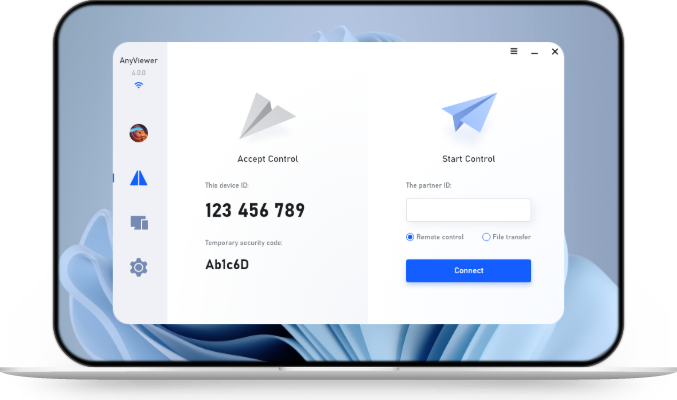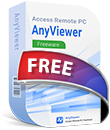3 Ways to Transfer Apex Legends from One PC to Another
This comprehensive guide explores three easy ways to transfer Apex Legends from one PC to another.
Can I Transfer Apex Legends to Another PC?
Yes, you can transfer Apex Legends from one PC to another without having to redownload the entire game. Whether you're upgrading to a new computer or want to play on multiple devices, moving Apex Legends is easier than you might think.
Does my Apex account transfer to PC? The good news is that your progress, unlocked characters, skins, and stats are all stored on EA’s servers. So, once you log in to your account on a new PC, everything will still be there.
3 Ways to Transfer Apex Legends from One PC to Another
Below are three proven ways to transfer Apex from one PC to another. Select the one that best suits your needs.
Method 1. Transfer Apex Legends from Another PC Using AnyViewer
The easiest and fastest way to transfer Apex to another PC is by using AnyViewer. It's a reliable remote desktop tool that lets you connect multiple computers or mobile devices for easy file transfers. In addition to that, AnyViewer also supports remote access, screen sharing, and more. With just a few clicks, you can transfer large files like game installations without any hassle.
- 🌟 Benefits of Using AnyViewer:
- No need for USB drives or external storage devices.
- Fast and stable transfer speeds over the internet (up to 10 MB/s).
- Supports up to 5 file transfers at the same time for improved efficiency.
- No limit on the number of files you can send at once.
- Works across multiple platforms, including Windows, macOS, iOS, and Android.
Here's how to transfer Apex Legends from one PC to another using AnyViewer:
Step 1. Install and open AnyViewer on both the source and destination PCs.
Step 2. Log in to the same AnyViewer account on each computer.
Step 3. On your source PC, locate and select another PC from the device list, then choose File Transfer.
Step 4. In the file transfer interface, browse your source PC and find the folder where Apex Legends is installed.
- For Origin or EA App: C:\Program Files (x86)\Origin Games\Apex
- For Steam users: C:\Program Files (x86)\Steam\steamapps\common\Apex Legends
Once the files are transferred, launch the games on your new PC to confirm everything has been migrated properly, including your account, saves, settings, and user data. If you want to transfer files more quickly, consider upgrading to a Professional or Enterprise plan.
Method 2. Transfer Apex Legends Using an External Storage
Another common way to transfer Apex Legends from one PC to another is by using an external hard drive or USB flash drive. This method works well if you don’t want to install additional software.
The Apex Legends game folder can take up around 40–60 GB. Make sure your external storage device has enough free space.
Follow these steps to transfer Apex Legends to another PC using external storage:
Step 1. Plug in a USB drive or connect an external hard drive to your PC.
Step 2. Locate your save files as described above and copy the entire folder containing the saves.
Step 3. Paste the copied folder onto your external storage device.
Step 4. Safely remove the external drive and plug it into another PC.
Step 5. Paste the folder into the corresponding save file location on the PC.
Method 3. Use Cloud Storage to Transfer Apex Legends
Alternatively, you can use cloud storage to transfer Apex Legends to another PC, especially if you don’t have a USB drive or prefer a wireless solution. Services like Google Drive, OneDrive, or Dropbox can be used to upload and download game files.
Here's how to transfer Apex Legends to another PC via Dropbox:
Step 1. Upload the Apex files from your PC to your preferred cloud service, for example, Dropbox.
Step 2. Once uploaded, log in using the same account on another PC.
Step 3. Download the files and place them in the appropriate directories.
⚠️ Most cloud storage services have file size limits (usually 5GB–15GB for free accounts). To transfer large files like Apex Legends, you may need to compress the game folder into parts or use a premium account.
Summary
Transferring Apex Legends from one PC to another is entirely possible and can save you hours of download time. Whether you go with a remote tool like AnyViewer, use an external drive, or upload the files to cloud storage, each method helps you move the game efficiently while keeping your Apex account progress safe. Choose the method that suits your needs and get back to gaming without delay!